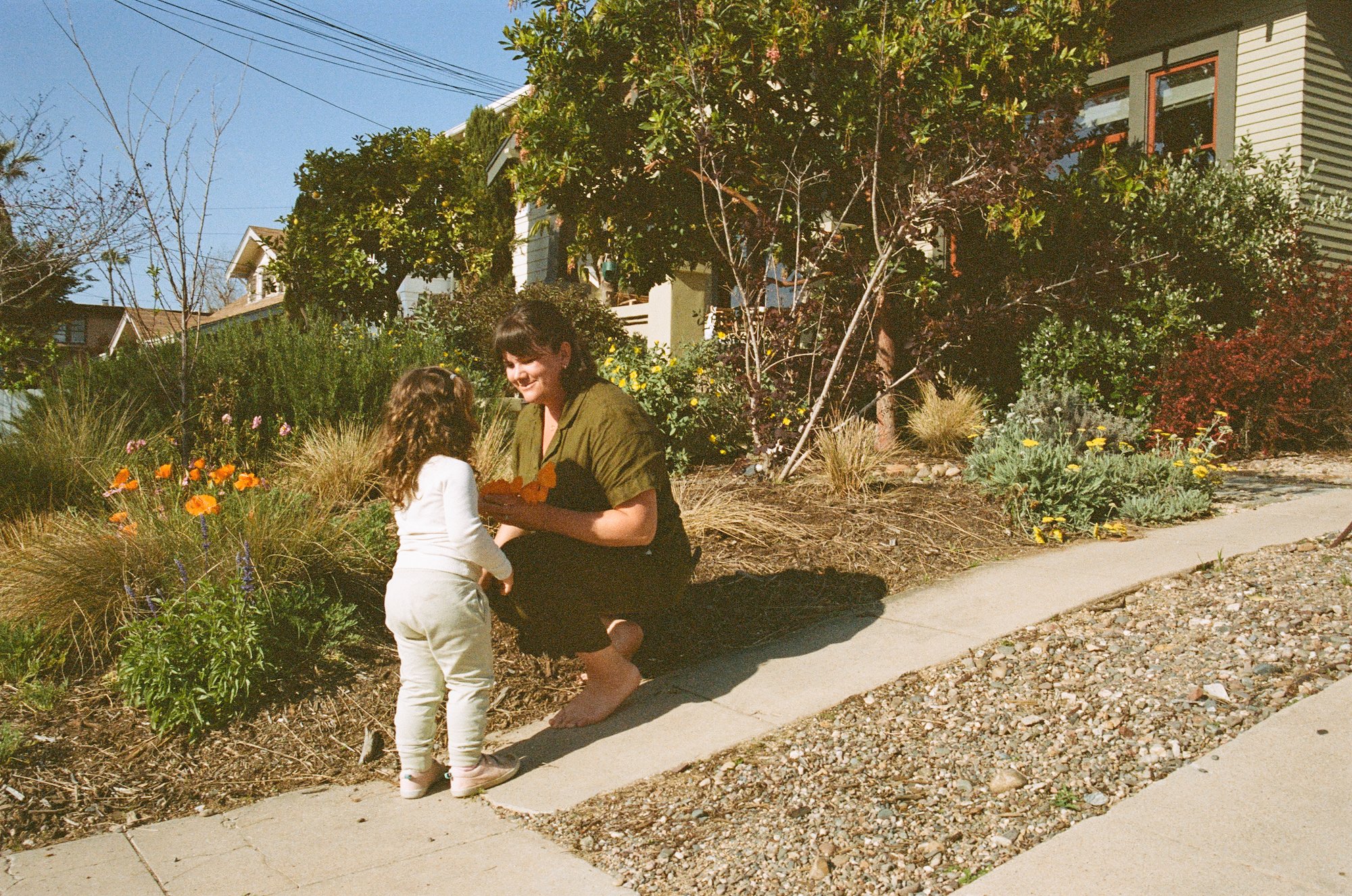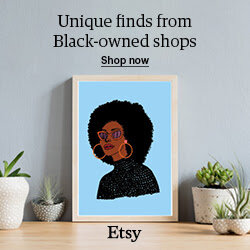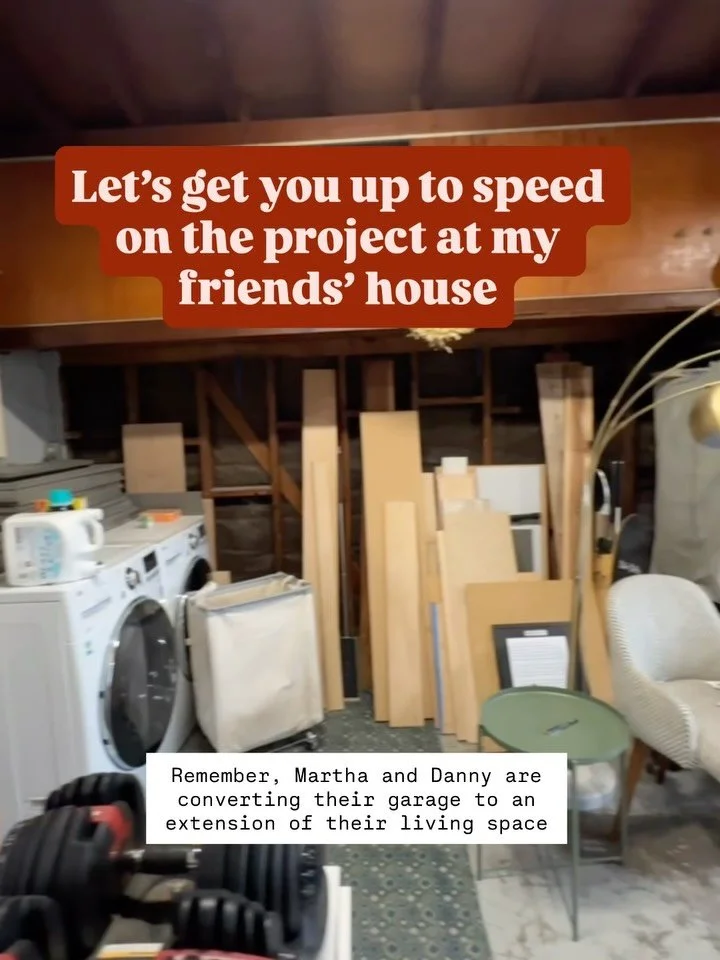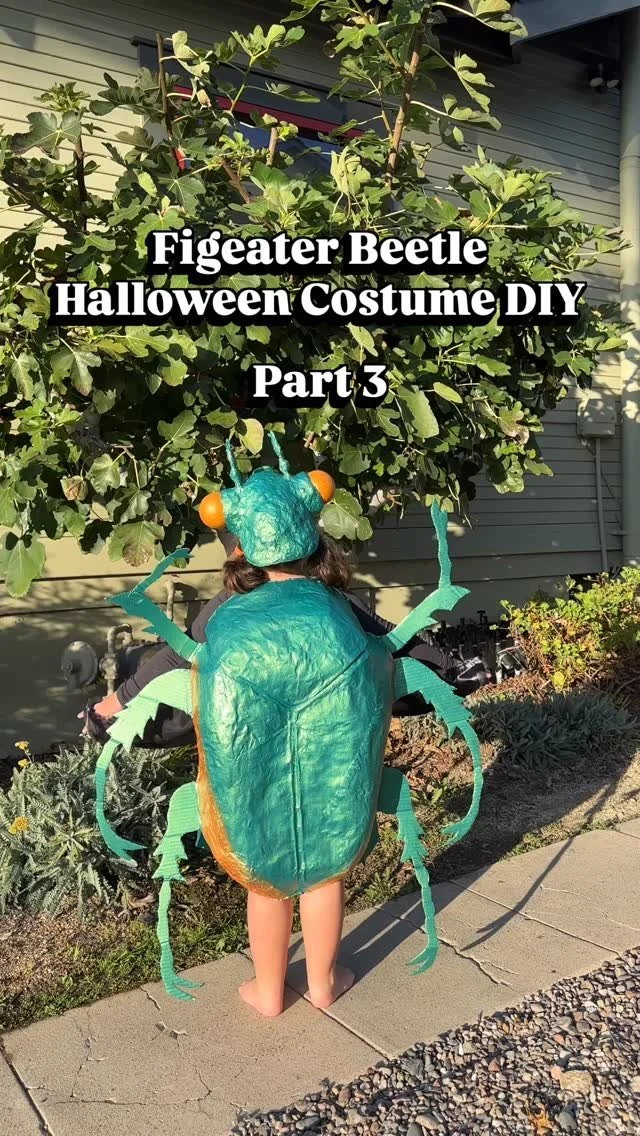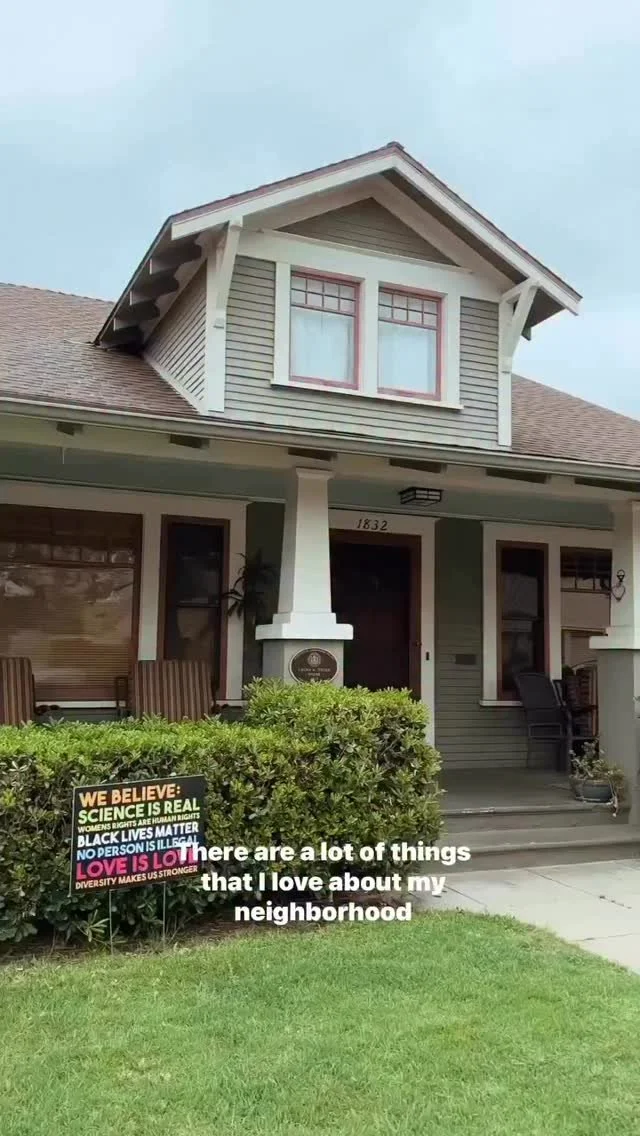What's in My Camera Bag + Photo Editing Resources
/I upgraded to a new camera last year and I’ve been playing around more with photo editing, so I wanted to share an updated look at what I’m using to capture my images lately.
I use my camera every day for all the reasons you use your camera, plus, I take photos for this here blog, and a few special keepsake photos like this baby growth series and this printed artwork in the kitchen.
Camera Gear:
Click through to the original post if the images and links to the gear isn’t loading.
DSLR:
I use my Canon R6 for all my pro photos for the blog. I recently upgraded from a more budget friendly Nikon to this full-frame mirrorless camera because those features are the future! I decided on that camera body because it has a fully articulating touchscreen that allows me to preview the photo when I step in front of the camera or if I can’t see through the viewfinder.
I pair it with this 50mm lens which takes the prettiest photos, then use the 24-70mm lens when I need a wider angle or more versatility in shooting. Remember that my camera is full frame, so the 50mm lens takes photos that look more like a 35mm lens on a crop-sensor camera. The icing on the cake for those lenses are the corresponding adjustable polarizing filters (for 50mm and for 24-70mm). I’m able to adjust each filter depending on the shooting conditions and can remove reflections/glare from shiny objects in the simplest way.
I use these memory cards, this wrist strap (I haven’t used a neck strap on a camera in 15 years!), and I use this simple lightweight tripod. I had a fancier tripod but found it too cumbersome and the quick release wasn’t quick enough - so this budget tripod actually works better for my needs.
iPhone:
My DSLR shooting in RAW is always best for interiors photos when I have blown out windows and dark corners of rooms, so I use it for blog images, but the iPhone camera is so good! I’m happy to take most of my family photos on the iPhone, and some blog photos, too. I do all of my video filming on my iPhone after years of disappointment with DSLR video fussiness and poor autoexposure on a point-and-shoot vlogging camera. The iPhone is SO good at autofocus, autoexposure, and image stabilization that if someone asked me what camera to buy for taking videos (for family videos, YouTube vlogs, anything) I’d say the iPhone.
When shooting on the iPhone, I use this mount attached to this tripod. But, the mount could also go onto my DSLR tripod, too. I recently got this tripod and phone mount combo, but will admit that the base isn’t wide enough to support the fully extended leg, so it’s not very stable - frustrating when filming video.
Bonus POV video camera:
Ok, this is just a novelty and not for professional blog photos/videos (yet?) but I recently got these spectacles that have a camera in the frames of the glasses. With a tap of the button, the camera records 30 seconds of video and audio handsfree. The motivation to buy these was to get slice-of-life video of Margot while I’m holding her or when I don’t want to interrupt the cute thing she’s doing by getting out my camera. I spent a day wearing the glasses (I popped out the sunglass lenses) and recording a bunch of clips throughout our daily routine. There’s something so special about watching footage from my point-of-view - shots of me lifting her over my head with both of my hands, the angle I look at her when feeding her, the way she looks at me when I’m not holding up a phone to record her. I’m so glad I have these videos to look back on to really remember what it looked like from my perspective during this stage of her life.
Photo Editing Resources:
Lightroom: I use Lightroom to edit and store ALL of my photos for the blog. Images are sorted by room, so I can easily access all photos I’ve ever taken of the house. I always shoot all of my DSLR photos in RAW which gives me more data to work with in highlights and shadows. In certain conditions (like looking into a bright window) I also like to shoot three exposures and use Lightroom’s built-in Photo Merge/HDR feature to blend the exposures into a more balanced image. I’ve really taken to using Presets and have devised a few of my own to apply to my images (hello burgundy shadows!). Lightroom recently updated the mask feature and it’s a game changer for making refined edits.
Photoshop: While I mostly stick to Lightroom, it does lack features like compositing two images, applying actions with adjustable opacity, and advanced healing brush corrections. To maintain my Lightroom file organization, I always go to Photo>Edit In>Photoshop from Lightroom so that the file stays synced with the original and is accessed from within Lightroom the next time I go looking for a photo I tweaked in Photoshop. I always do my color corrections, exposure balancing, and general editing in Lightroom before moving to Photoshop. I don’t need to explain what else Photoshop can do, it can really do it all!
Pixelmator Pro: If you don’t want to fork over the $$ for the Adobe Creative Suite, I recommend Pixelmator Pro! It does all of the things Photoshop does, without the fuss.
A Color Story: For photos I snapped on my phone, I turn to A Color Story for doing basic color correction and applying filters. Sometimes I play around in Lightroom Mobile, but I got so used to ACS years ago that it’s like second nature to use. I like a couple of their lens flare options and filters so sometimes I edit a photo in Lightroom and then take it into A Color Story for one last tweak.
Presets: I started getting into playing with presets after downloading these Gigi Lennon Lightroom Presets. Unfortunately, they don’t work on RAW photos (just jpgs) but playing with them gave me a lot of great insight into what Lightroom is capable of, so I’ve been able to make my own Presets. I sometimes use the Gigi Lennon ones on a jpg version of a photo that was previously a RAW file. But, a bummer with Lightroom is you can’t tone down the intensity of presets, so I export to Photoshop, add the preset edit on top of the original photo, then reduce the opacity of the edit. It gets involved, I know. Which brings me to FotoRX actions which my girl Kim of Yellow Brick Home recommended to me. The Lightroom Presets were a huge disappointment but crushed whites and dark haze in the Photoshop Preset pack are amazing!
Video Editing Resources:
Final Cut Pro: I like to edit photos and videos on my desktop rather than my phone (especially because editing Instagram Reels is such a nightmare!). Final Cut Pro is my go-to for all video editing of splicing together multiple clips, adding text, and syncing music. There’s certainly a learning curve and it helps that Ross is proficient in the software, so I’ve had help along my journey learning the ropes.
InShot: This is the best phone-based editor I’ve used for compiling and cropping clips. So many other apps are all about weird transitions and sound effects. This one prioritizes ease of editing the essentials, plus some fun filters and effects.
A Color Story: Just like it does for photos (see above) ACS does a great job color correcting videos and uses the same filters as photos, which is nice for consistency. I like to edit my video in FCP, then run it through ACS for color corrections.
Photo Storage and Organizing:
Oof, organizing photos is a doozy. For blog photos, I sort them into rooms within Lightroom, which keeps them pretty well organized. For all of the endless photos I take on my phone, I use this technique.
I think that’s about it! Let me know if you have any questions.